If you are using Free edition, then 9 software modules will have the tag "FREE" and the remaining are provided for trial. If you are using Registered Premium edition, no tag is displayed.
Just click any one of the software button, the corresponding software window gets opened. After using any software module, close that window. Now you will be seeing the main window again. You may now choose any other software and click its button. The corresponding software window gets opened. Similarly, you may open any software by clicking the button corresponding to that software.
Other buttons
On top of the main window, you can see 4 buttons namely Help, About, Registration and Theme.Theme button will help you select a suitable colour theme of your choice for Genius Maker.
- Help button is provided in all windows of Genius maker software. Whenever you are in need of help, just click the "Help" button in that section. The software will display the help tutorial pertaining to that section.
- About button gives information regarding the version of this software etc.
- On clicking the registration button, the registration window opens, through which you can register and activate the software.
Installation Procedure for FREE edition:
Log on to your computer with administrative privileges.
Execute the downloaded file GeniusMakerFree.EXE by double clicking it.
The Installation wizard opens and it will guide you through the entire installation process.
After the completion of installation process, the Genius maker icon will be placed on to your desktop.
Just double click that Genius Maker icon anytime to open Genius maker software.
You may note the following 2 points.
Free modules: Those software modules which are marked as FREE will never expire and you can use them for ever without any restriction.
Trial modules: Those software modules which are not marked as FREE is given to you for Trial purposes. The use of these software modules are subject to a few restrictions. The restriction varies from one module to another. Moreover, these trial modules itself will function only for a few limited number of trials and later on they will cease to function.
Installation Procedure for PREMIUM edition:
IMPORTANT NOTE: You should install the software on the intended computer only. Because the product serial number displayed by this software is machine dependent and hence it varies from one computer to other.
Log on to the intended computer with administrative privileges.
Uninstall any previous versions, including Free edition of Genius Maker.
Execute the supplied file GeniusMakerPremium.EXE by double clicking it.
The Installation wizard opens and it will guide you through the entire installation process.
After the completion of installation process, the Genius maker icon will be placed on to your desktop.
Just double click that Genius Maker icon anytime to open Genius maker software.
You may note the following 2 points.
Immediately after opening you will see that the software functions exactly similar to that of FREE edition. But when you click the "Registration" button on top of the main window of Genius Maker, you will see a window similar to the one shown in next section. It displays the Product Serial number of your software License and the boxes for entering your product activation code.
The software becomes a registered Premium edition only after the successful registration and activation.
Registration Procedure:
The registration of Genius Maker can be done only with the Premium edition.
Log on to the computer with administrative privileges.
Open the Genius Maker software.
Click "Registration" button from top of the Main window.
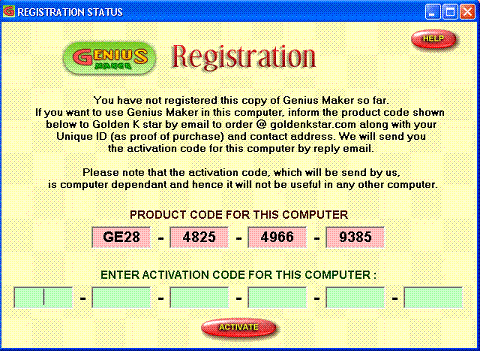
Registration window gets opened as shown here. It displays the Product code of your software License and the boxes for entering your product activation code. A typical Product code will read like the following.
GE28 - 4825 - 4966 - 9385
Note down the Product code displayed in your computer carefully.
Send an email to us, mentioning the above Product code and Unique ID, which you would have obtained along with CD-ROM.
Golden K star will communicate the Product Activation code by reply email. A typical Product Activation code will read like the following.
Q2W5 - 4GO6 - B77E - AZ21 - W31S - 9T1L
Open the Genius Maker software.
Click "Registration" button from top of the Main window.
Registration window gets opened.
Enter the received activation code carefully onto the Product activation boxes as shown below.
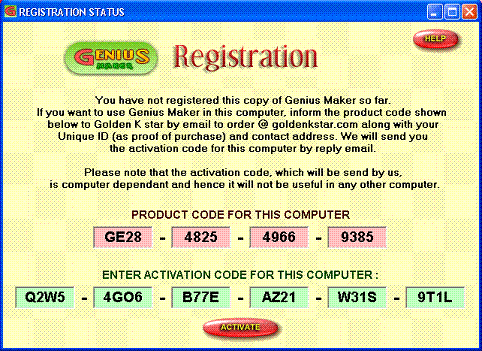
Click "Activate" button.
If you have done it correctly, a pop-up window will appear and inform you that you have successfully registered that copy of Genius maker.

0 comments